SEND US A MESSAGE
CONTACT INFORMATION

We provide unlimited support for our customers. We try to reply for all your messages as soon as possible!

This site is protected by reCAPTCHA and the Google Privacy Policy and Terms of Service apply. The fields "Your Name" and "Your Email" are required. Thank You!
We provide unlimited support for our customers. We try to reply for all your messages as soon as possible!
Join our Membership Club
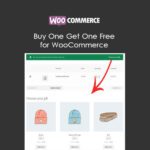
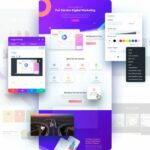
$69.00 Original price was: $69.00.$3.99Current price is: $3.99.
DOWNLOAD NOW!
This and other 1000+ plugins and themes can be downloaded if you are premium member for only 9.99$.
Join our Membership Club
Online shopping is all about convenience, and an efficient search functionality plays a vital role in providing a seamless shopping experience. DevTools Club presents the WooCommerce Search Engine plugin, a feature-rich solution that enhances your WooCommerce store’s search capabilities. By offering a fast and accurate search experience, this plugin makes it easy for customers to find what they’re looking for, ultimately boosting your sales and conversions.
The WooCommerce Search Engine plugin offers seven main features that work together to provide a superior search experience for your customers:
To install and activate the WooCommerce Search Engine plugin, follow these simple steps:
woo-search-box.zip to your wp-content/plugins directory.For a quick setup without any additional configuration, follow these steps:
After opening the “Dashboard/WooCommerce/Search Engine” admin page, the default settings will be automatically configured. Click “Rebuild the Cache” to build your first cached data. You can also automate the cache building process with a simple schedule in the “Data Building” tab.
The plugin allows you to enable, disable, and configure initial texts, featured products & categories block, recently viewed products block, trending products block, and search by category/taxonomy names block. Additionally, you can enable the automatic typo resolver, which recognizes visitors’ typo mistakes and displays relevant products.
For users with HTML and CSS experience, the plugin offers layout customization, custom CSS, and more. You can customize the suggestion box UI by using the provided CSS class names. If you lack experience in this area, you can simply skip this feature.
Here is a sample image that shows correctly filled advanced settings and a list of the main CSS selectors of the plugin for easy customization:
If you’re using WPML for a multilingual store, you’ll need to build the cache for each language and translate the plugin strings (initial texts and block titles) using simple XML texts provided by WC Search Engine.
The backend search feature works on a cookie-based algorithm, which ensures that backend search results are smart and consistent with the live search suggestions. Just check the checkbox, save settings, and it will be enabled.
With this feature, you can create working smart expressions for product prices, such as “100$ smartphone,” “$100 smartphone,” “smartphones around 150$,” or “smartphones under 500 USD.”
Enable search analytics by clicking the ANALYTICS button on the right side and then enabling the feature.
The WooCommerce Search Engine plugin offers numerous filters for developers to further customize the plugin’s behavior and appearance. These filters allow you to modify WP_Query, WP_Term queries, add custom hidden data, modify SQL queries, and more.

CodeCanyon is part of Envato Market. At CodeCanyon website, you can purchase and sell scripts and components for a variety of languages and frameworks, currently including JavaScript, PHP, ASP.NET, and Java. Items are priced on the complexity, quality and use of the file; the total price also includes a Buyer Fee.
Join our Membership Club
Join our Membership Club
No account yet?
Create an Account
Reviews
There are no reviews yet.